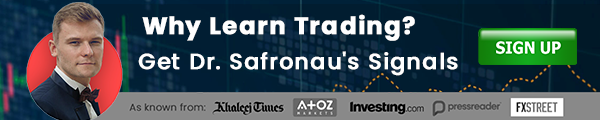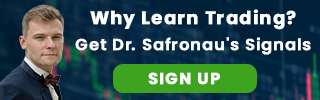January 16, 2021 | AtoZ Markets – Meta Trader4 is an automated platform used for online forex trading. It is easy to use by all people with different skill levels. You can have access to live price charts, place orders, and manage your accounts with ease.
Traders can use Equiti's trading account to trade forex, commodities, indices, stock, and cryptocurrencies. This platform allows traders to design their own automatic trading strategies. This has made it to gain popularity over the years. This guide will help you understand how to use this platform if you are a beginner or new to this site.
How is Meta Trader4 Used?
This platform has numerous indicators that you can use to trade. Even if you cannot use all these indicators, you have the freedom to choose the best one for your trade. With MT4, you can customize your charts and trade any instruments you wish. You can also develop your own algorithmic trading strategy or EA that will do all the work for you.
1# Create an account
The first thing you need to do is open an account. The account may be a live one or a demo. Either way, you need to open an account to start using MT4. After creating your account, you will get unique login details after your account has been verified.

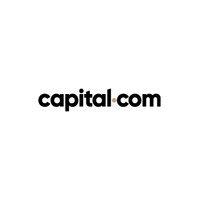
2# Download MT4
After opening your account, the next step is to download the MT4 app. You can download the app for your personal computer, tablet, or your Smartphone. After that, you can use the login details you were given in step one to log in to your account.
3# Choose markets
Once you have logged in to your new MT4 account, you can select the markets you wish to use in your trade. These include forex, commodities, equity indices, and individual shares. You can also trade CFDs if you want.
By clicking view, then symbols, you will get a list of all the instruments. You can select a symbol and add it to your market watch window. By dragging and dropping the symbol to your chart, you can view the price chart you want.
4# Setting up your charts
You will find several tools to help you customize and personalize your charts. You can change the time frame, draw objects, format your charts, and even create multiple charts. By personalizing your charts, it becomes easier and faster to manage your MT4 account.
5# Add indicators
After creating and personalizing your chars, the next thing is adding indictors. Some of the indicators you can use include moving averages, MACD, Bollinger bands, stochastic oscillator, and pivot points. You can drag the indicator you want and drop it on the chart.
6# Setting up alerts
You should then set up alerts to update you on the latest news in the market. You can set a price movement alert in the price alert window so that you can get alerts when a price reaches a certain limit. Also, you can set a specific time alert and an expiry date for your alert.
7# Execute trades
After setting up your account, you can now execute trades. By clicking the toolbar and selecting a new order, you are good to go. What follows next will depend on how you want to trade. You can use different execution modes and orders to manage your trade. Whatever mode or order you select depends on how you want to carry your trade.
8# Manage trades
It is easy to manage your trades using MT4. Your positions and orders are found in the trade tab. So, you can close positions and delete orders whenever you want. You can also modify stops, pending orders, and limits to suit your trade. You can also view your trade history to check how you have been operating over the past few months.
Conclusion
MT4 is easy to use and manage. If you follow these steps closely, you will become an expert within weeks. Also, you will be able to trade your instruments at any time using this app. The site is very responsive; hence, it works excellently on your mobile phone, tablet, and personal computer.
Think we missed something? Let us know in the comment section below.