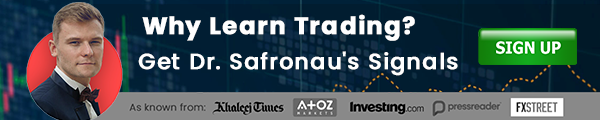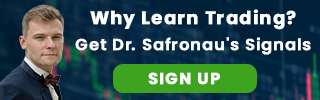AtoZ Marketplaces –Have ever thought of changing your MetaTrader 4 (MT4) timeframes? Sometimes it is necessary to modify the MT4 platform's standard timeframe to a custom one. This could be because some trading systems (experts or indicators) are better at displaying results in other timeframes than those provided by MT4.
Also read How to trade Cryptocurrency in the MT4 - Beginners' Guide
Continue reading to learn how I do it. MT4 is a popular Forex trading platform that has won numerous awards. MT4 allows you to create custom trading robots, called Expert Advisors (EAs), backtest your trading strategies .
MT4 users also have the benefit of a community of traders who program and share their EAs. This tech-savvy user group is responsible for most custom indicators, scripts and Expert Advisors. It is possible to program almost any trading strategy, and nearly anything is possible.
7 steps to modify the timeframes in MT4
These 7 steps will allow you to quickly change the chart timeframes.
1 - Download these files MT4 Tools
2 Open Data Folder:

3: Go to ‘scripts’:

4: Drop files into scripts.
5: Restart MT4
6: ‘Set hotkey’ – I choose H, D and W.


7: Press CTRL-D, followed by ENTER, all of your charts will change.
We've also added a short video below that will show you another way to change timeframe on MT4.
Want to trade with regulated MT4 broker? Open a free account with AtoZ Markets approved forex brokers:

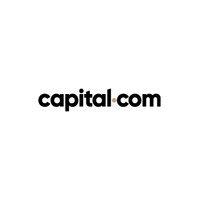

How to use custom timeframes in MT4
1# Round down to a lower timeframe
To get the timeframe we desire, we will use a timeframe that is less than the standard one and multiply it by 2.

The last example is that you would like 5-day charts. To get the desired result, it is best to reduce the daily charts to 5 days and multiply that by 5.
2# The PeriodConverter script
The PeriodConverterScript will be needed to create the desired data. This script uses one chart as its input. It creates the offline chart. The script doesn't get any input from your broker, but it is updated by our PeriodConverter.

Now, attach the PeriodConverter script, which should be in your Scripts folder in the navigator, to your chart:

When you do this, the following window will pop up. You need to check two things:
- In the Inputs tab, make sure that the multiplier factor is set correctly.

That’s it! We’re done with step 2!
Want to trade with MT4 broker? Open a live account with AtoZ Markets approved forex brokers:

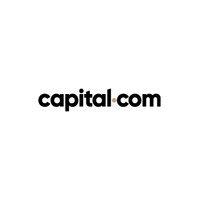

3# Open the Offline chart
The last thing that we need to do is to open our new offline chart. For this, we need to go to the File menu and click “Open Offline”:

The following window should pop up. Select the chart as highlighted below and you’re good to go:

Here’s the end result, side by side. 1H chart on the left, 2H chart on the right:

Conclusion
This information will make it easy to change the MT4 timeframe on the wrong chart. This will allow you to forecast price movements and adjust your Forex trading strategy accordingly.
Should Forex traders trade on their own?
This article will help you understand the basics of forex trading with MT4.
Our in-house trade expert Dr Yury Sfronau is a PhD in Economics Sciences. He gives you daily forex, metals and cryptocurrencies signals to buy or sell.
Since 2015, his trading strategies that are based on nonlinear dynamic models have earned more than 65 000 pip profits. There are strong signals in several markets right now that you shouldn't miss.
You want to know which ones?