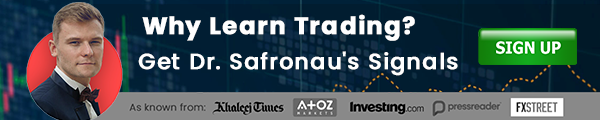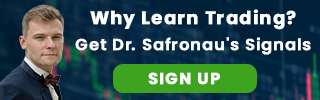Market Profile tool trading tips & tricks
There are different ways to use a market profile. Usually, trader is looking for extremely high values (spikes to the right side) to determine the strongest market levels. These areas are also used as high probability Take Profit targets. They act statistically as magnets because price traded in the past larger periods of time in those areas.
As a trading strategy, price tends to trade from one peak to another. S so if price leaves a peak, it usually cross easily the valley and climbs to the next one. To be relevant, the market profile should be computed with as much data as possible. The indicator automatically determines the best time frame available for the time range set by the user.
For example, if the time range is 1 week, probably most brokers will provide data for TF 1 minute. Even if user is looking on 1 Hour TF chart, internally the indicator will grab data from 1 minute TF. The art to determine the relevant range is up to user experience. Normally, the user should select ranges that include the current area traded. It is useless to use the Market Profile tool for virgin areas, never traded or traded in the late past.
It is supposed that any instrument tends to complete a Gauss distribution in one larger area before migrates to another area. This way, larger valleys (gaps) tend to be filled before migration.
Using Market Profile tool
Select the range on a chart to determine the market profile for (Blue Square) by dragging the corresponding vertical blue lines. Select the area where the profile will be plotted (Red Square) by dragging the corresponding vertical red lines. If after changing chart TF areas become irrelevant, please press Reset Range.
The default range is 20 bars for the current chart time frame. The dimension of the red square will not affect the profile. The area acts for better visualization of the shape, a larger Red Square is recommended. You can press the minimize button to hide the profile. In this mode, the indicator does not use any resources for computation. You can also filter older data by selecting "OldnessMatter" to "Yes."
Want to trade Forex using Market Profile tool with a reliable broker? Open an account with any of the below AtoZ Markets approved forex brokers:

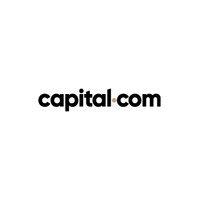

Download Market Profile tool
You can download the Market Profile tool for free by clicking the “Download” button located at the top right corner.
Create your custom indicator
If you would like to create your own custom indicator, please contact AtoZ team. Also, don’t miss out on various other indicators you can find here.
How do you install an indicator on MT4?
In order to install this indicator on your MT4, you need to:
1. Click on “Download” button above to download Market Profile tool;
2. Save the the file to your computer;
3. Extract and move the .ex4 file into: MQL4Indicators;
4. Restart your Metatrader platform;
5. Click “Indicators” button in Metatrader toolbar;
6. Select “Custom”;
7. Search and select “NZ Market Profile;
8. Adjust settings or press OK to add the indicator to your selected chart; This MT4 Forex tool has a set expiry data. To reactivate it later, please place a sent key file to MQLFilesAtoZ LicenseProduct Code
Note: Forex NZ_MarketProfile tool was developed by AtoZ Markets. AtoZ Markets carry copyrights over this trading tool.
Should you trade using Market Profile tool on your own at all?
Before you start trading with Market Profile Tool, you'll want to read this.
Our in-house trading expert Dr Yury Safronau, PhD in Economic Sciences, gives you daily his best forex, metals, and cryptocurrencies to buy and sell signals right now.
His trading strategies which are based on non-linear dynamic models have achieved more than 65 000 pips of profits since 2015. And right now there are some very strong buy and sell signals across several markets you don't want to miss.
Want to see which ones?