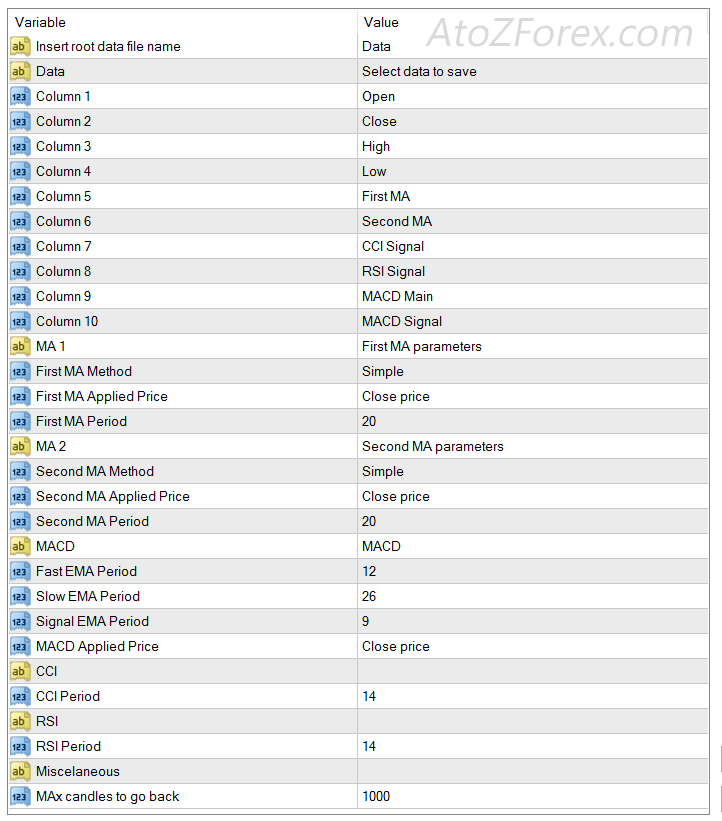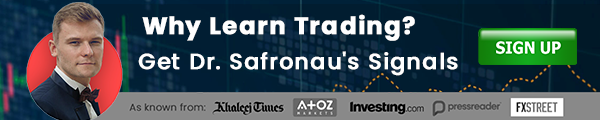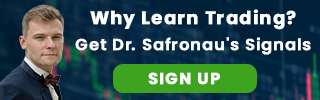Excel Live tool will allow you to export live MT4 data to Excel compatible format (CSV) file from any chart. You can choose which particular data to export in order you set.
The data range includes: Price high, low, open, close, 1st MA, 2nd MA, MACD bar, MACD signal, CCI signal, and RSI signal.
How to export live MT4 data to Excel
The exported MT4 data file can be found in the folder MQL4FilesNZ_ExcelData. You can excess the folder from your MT4 platform by clicking "File" then "Open Data Folder" and navigating to the described pathway.
An example of a default exported MT4 data file name is “Data_USDJPY_TF_60.csv.” You can change the root name "Data" from indicator settings.
You can select which live MT4 data to export from a list in up to 10 columns. In addition, you can customize parameters of indicators which data you want to export. The time frame and instruments data are taken from a current chart.
Export live MT4 data to Excel example. The above is a small extract of how the exported MT4 data would look like. Afterwards, you can use the data for your analysis, create strategies, or write Excel formulas.
Excel Live tool download
To download your indicator use the “Download” button located at the bottom.
Want to trade with a reliable broker? Open a free account with AtoZ Markets approved forex brokers:

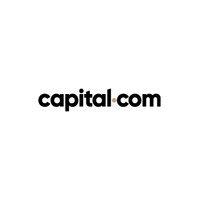

Create your custom indicator
If you would like to create your own custom indicator, please contact AtoZ Markets team. Also, don't miss out on various other indicators you can find here.
How do you install a tool on MT4?
In order to install your tool on MT4, you need to:
1. Click on Download button above;
2. Save the file to your computer;
3. Extract and move the .ex4 file into the following folder: MQL4Indicators
4. Restart your Metatrader platform;
5. Click the “Indicators” button in Metatrader toolbar;
6. Select “Custom”;
7. Search and select “NZ_ExcelLive;
8. Adjust settings or press OK to add the indicator to your selected chart;
Note: Forex Excel Live was developed by AtoZ Markets. AtoZ Markets carry copyrights over this trading instrument.
Should you trade Forex on your own at all?
Before you start trading Forex with MT4, you'll want to read this.
Our in-house trading expert Dr Yury Safronau, PhD in Economic Sciences, gives you daily his best forex, metals, and cryptocurrencies to buy and sell signals right now.
His trading strategies which are based on non-linear dynamic models have achieved more than 65 000 pips of profits since 2015. And right now there are some very strong buy and sell signals across several markets you don't want to miss.
Want to see which ones?