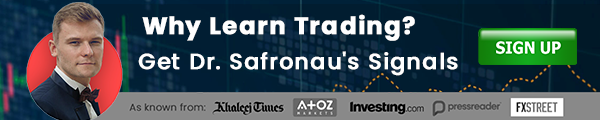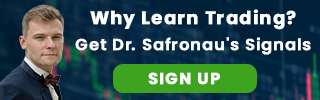How to trade with Forex Nautilus indicator
Nautilus indicator could be used on any currency pair and during any trading session but only on M15 and H1 timeframes. On the chart you will see an arrow pointing in a direction to enter the market. Blue upward arrow signals long position while red downward arrow – short. Alternatively, the market could be entered when the line, red or blue, crosses a bar. To exit the trade, it is better to close the position when you receive an alert or at a nearby support or resistance level.
Forex Nautilus indicator download
To download your indicator use the “Download” button located at the bottom.
Create your custom indicator
If you would like to create your own custom indicator, please contact AtoZ team. Also, don’t miss out on various other indicators you can find here.
How do you install an indicator on MT4?
In order to install this indicator on your MT4, you need to:

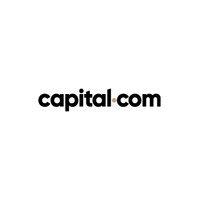
1. Click on Download button above;
2. Save the file to your computer;
3. Extract and move the .ex4 file into: MQL4Indicators;
4. Restart your Metatrader platform;
5. Click the “Indicators” button in Metatrader toolbar;
6. Select “Custom”;
7. Search and select “Forex NAUTILUS indicator;
8. Adjust settings or press OK to add the indicator to your selected chart;
How to allow .DLL imports on MT4?
You might be asked to allow to import .DLL files to your MetaTrader 4. To do so, go to Tools>>Options>> Expert Advisors tab on the platform menu and tick the “Allow DLL imports” field. Also, check allow DLL imports on the indicator's settings window.
Note: Forex Nautilus indicator was developed by Alex Tanuka and was sent by an AtoZ Markets follower from Nigeria, Nill. AtoZ Markets does not carry any copyrights over this trading tool.