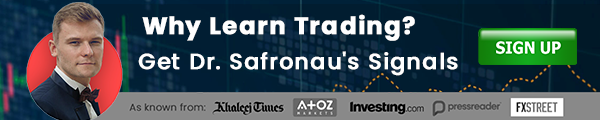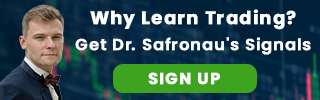In this infographic, we explain how to create an Ethereum wallet step by step, which in total should not take more than one minute to have the wallet up.



March 26, 2019 | AtoZ Markets - In our graphical walkthrough, we chose MyEthereumWallet as a platform to create our wallet for you. So first off, we need to go to MyEthereumWallet . Com
As a security check, it is always recommended to look at the website information on the address bar of the browser you use, which are usually located at the top-left corner, where it shows the sign of a padlock next to the address of the website you visit.
In our case here, viewing the information of MyEthereumWallet, we got relieved that the connection to the website in question is secure.


Multibank Review
T&Cs apply, 18+
eToro Review
74% of retail investor accounts lose money
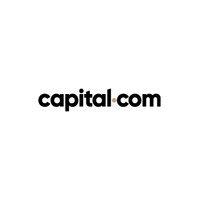
Capital.com Review
76% of retail CFD accounts lose money
Creating the Ethereum wallet
- MyEthereumWallet has an updated platform today, in which the visitor lands automatically at visiting the website. However, the latter still takes into consideration that users who used to work on the old platform may bot get familiar with the new update soon. Hence, the older version of the website is still in use and can be visited on the link highlighted in green as the picture below demonstrates.

- From there, we can either navigate the old user interface, or we stay on the updated one.
To proceed with our new wallet we are creating now, we need to scroll down a little until we can see the big blue rectangle. We click on it, then we have just started the first actual step.

- MyEthereumWallet cares to educate its users on the safety measures that need to be taken through the process of creating a wallet, so some pop-up messages may show up during that to either advise or warn, when necessary. As the photo below shows, we have two options: to either continue as the tip advises or to skip and continue our new wallet set up. We opted for skipping in our walkthrough, however, especially for newbies in the cryptocurrency world, we strongly recommend going through the tips the website gives, instead of rushing just for creating the wallet in one minute.

- Skipping going through the tip given in the previous step moves us to three methods for how to create the wallet; MEWconnect, By Keystore File, By Mnemonic Phrase.
The most popular account type among the crypto community is “By Keystore File”. However, MyEthereumWallet recommends the first option “MEWconnect”, as it involves using one’s smartphone, which means it is a hardware wallet. In our infographic, we are talking about the software wallet, which is here “By Keystore File”.

- Hovering with the mouse cursor over the question mark below the three tiles will result in getting a tip from the website, as the latter sets the priority to hardware wallets.

- After we choose “By Keystore File”, we are prompted to create a password for the account, so we do.
A good password to choose is one that is difficult to guess by the people who know you and are likely to think of trying to hack your account. An example of a good password is always a combination between letters and digits, not to forget varying between the upper and lower case characters, in addition to symbols- when accepted.MyEthereumWallet has a built-in programmed indicator to check with you as you create the password whether the one you chose is good enough or not.

- As we have created the password and moved on, we are now given advice as the picture below demonstrates, while the Keystore is ready to download below that.

- Clicking on the download button, we are then prompted to where we wish to save the key, which comes with a name as a long combination of random letters, forming and uninterpretable phrase, which we have camouflaged in our explanatory photos for privacy protection purposes.

- Having downloaded the Keystore file means we have practically come to an end in our Ethereum wallet set-up, and the wallet then is ready to use now.
Once again, navigating to accessing the wallet prompts us to choose a wallet type. Ours was the software one as we explained before, so that is our choice to access the wallet.

- To log into the account, in the box that shows up starting with saying “Access by Software”, we click on “Keystore file”. That will open a box to locate the key we have just downloaded and click OK.

- After that, we have to provide the password we created and proceed.

- Now, we finally are on the user interface of our own wallet and are ready to explore, send and receive Ethereum payments.

Before closing the browser/browser tab that has the wallet open in, do not forget to log out first, for security purposes.