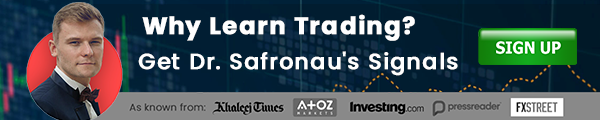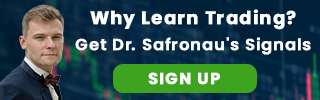SetAlerts financial tool is used to set-up up to 10 alerts on any MT4 chart, in a very intuitive way. This tool has built-in 3 different alert modes: at a fixed price, following custom SMA, and following custom EMA.
SetAlerts General Settings
From the main options menu we can change:
Panel Size: to set the panel size and font size. Default is 1, which is the smallest.
Wait before play alert again: if price remains for a longer time in the alert area, the alert will be played only after a set amount of time. The remaining five options are self-explanatory.
Using SetAlerts financial tool
To expand the financial tool, click the orange "Alert" button. Then click “Enable ” to set alerts. There are three different Alert modes to choose from:

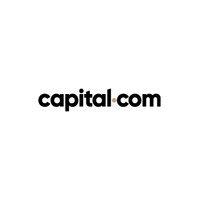
Fixed: Alert at a fixed price;
SMA: Alert will follow a custom SMA;
EMA: Alert will follow a custom EMA. User can change the fixed alert by dragging the corresponding line on the chart. In addition, there are different types of alerts for each level (Mobile alert, audio alert and/or Screen Alert).
SetAlerts sound alerts
There are available two audio alert setups.
First, “Pairs audio alert.” By default, there are sounds for 8 currencies: USD.wav, EUR.wav, GBP.wav, CHF.wav, JPY.wav, AUD.wav, NZD.wav and CAD.wav. All these audio files should be present in the “terminal>MQL4FilesNZ_AlertSet” folder. If the instrument is a Forex pair including 2 of these currencies, the SetAlerts tool will automatically generate the “pair” sound. To add a new currency, you would need to simply edit the file Available_Currencies.txt found in the same folder by adding #. You would also require a recording file named .wav and save it in the “terminal>MQL4FilesNZ_AlertSet” folder.
Second, “Instrument audio alert.” For an instrument called “GolD_New”, you would need to record a wav audio file and title it “GolD_New.wav”. The file should be saved in “terminal>MQL4FilesNZ_AlertSet” folder.
SetAlerts financial tool download
To download your indicator use the “Download” button located at the bottom.
How do you install an indicator on MT4?
In order to install an indicator on MT4, you need to:
1. Click on Download button below;
2. Save the file to your computer;
3. Extract and move the .ex4 file into the following folder : meta traderexpertsindicators;
4. Restart your Metatrader platform;
5. Click the “Indicators” button in Metatrader toolbar;
6. Select “Custom”;
7. Search and select “NZ_SetAlerts”;
8. Adjust settings or press OK to add the indicator to your selected chart; This MT4 Forex tool has a set expiry date.
To reactivate it later, please place a sent key file to MQLFilesAtoZ LicenseProduct Code
# Note: SetAlerts financial tool was developed by AtoZ Markets. AtoZ Markets carry copyrights over this trading tool.
Do you have a reliable indicator or EA? Would you like to share it with our users?